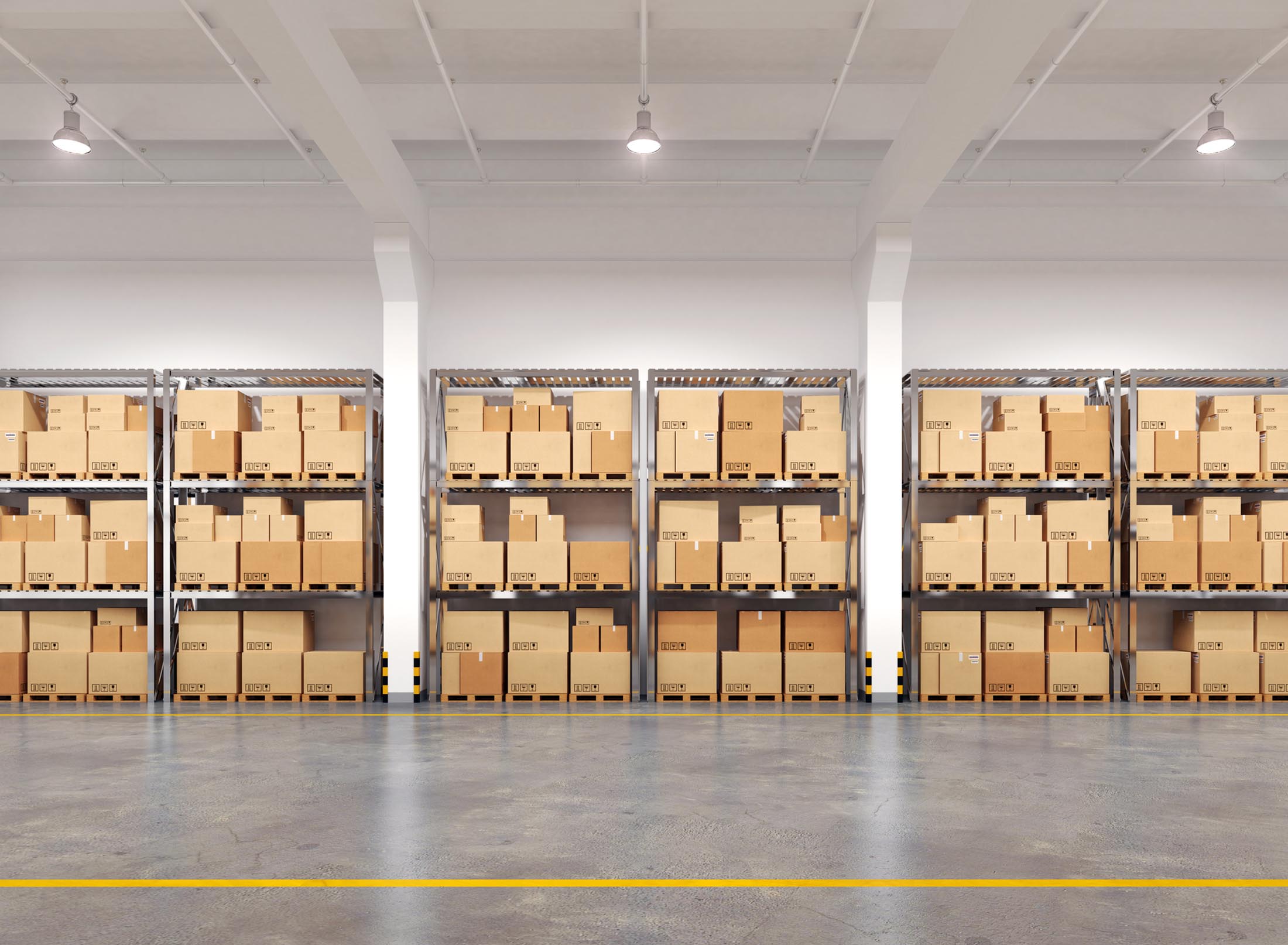Today’s P21 tutorial shows you how to use ABC Class Maintenance in Epicor’s Prophet 21. We will also review some basic settings you need to understand in class maintenance and hit some key points that can affect your Up To ordering method.
Annual Threshold
The first thing you need to set when working with ABC Class is the Annual Threshold percentage.
- The general standard for an A Class item is about 80%. This means you are getting eighty percent of your revenue out of only twenty percent of your inventory. This will be your smallest group of items but your biggest money-earning items as far as individual SKUs go.
- The B Class items will be about 93-95%.
- C Class are 98 and 99%.
- D Class will be 100%.
Exclude from Ranking and Exclude from Reclassification
Moving on from the annual thresholds there are two checkboxes to note, Exclude from Ranking and Exclude from Reclassification. These settings are important for creating items that are outside of the norm.
These items may not fit into your ABC classes for a variety of reasons. Perhaps you always want to have a certain Order Up To Level or you always want to control a Safety Stock Level.
Whatever the reason, you can check these two boxes and they will enable you to ignore items for reclassification and affect the ranking of the other items as well.
Note: These settings are also applicable if you are running hit ranking. You would want to exclude your ABC class rankings when you run the hit rankings to avoid cross-streams.
Order Up To Level
Order Up To Level is a setting that tells the system to look at one-and-a-half periods when you purchase the bare minimum.
What does that mean?
- Open the Purchase Stock Card for the item.
- In the Order Quantity portion of the Purchase Stock Card, you will find the Periods to Supply number.
- The calculation takes the Forecast Period Usage and multiplies it by one-and-a-half periods to supply (i.e. one-and-a-half months to supply).
Note: This will be overridden if your order point is higher.
Safety Stock Settings
You can choose to have your items look at Safety Stock as an ABC class. Therefore, all of your A Class Items will be set the same way.
Related: How to set Safety Stock days in Prophet 21.
For example, you could set every A Class item to thirty-day stock or to a specific service level. It does not matter what kind of item it is, if it is set as an A Class item, it will have these settings applied.
Again, this is just a very quick basic understanding of the classes, and these are super important, especially when you use Advanced Forecasting and Up To Purchasing.
Continue Learning: How to edit the Review Cycle in Prophet 21 Purchasing.
If you liked this tutorial or need help with additional topics, put a comment below.